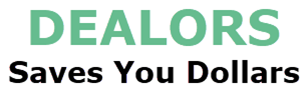Grab Yours Today – Buy Now On Amazon!
Your Sales Price $20.98 - $19.99
Product Description


Smartsee HDMI Wireless Display Adapter is to send your iOS/Android/Windows screen to any HD display, namely, cast small screen to big screen.
Anycast plus dongle has very good performance on Miracast mirroring and Youtube casting, because we learned from our previous customers that they have high requirement on Miracast mirroring and Youtube casting. This product has solved the shortcome of the old versions in Miracast mirroring and Youtube casting. If you have high requirement on Miracast mirroring and Youtube casting, this is the one.
Wireless Display Adapter – Phone to HDTV HDMI AV Adapter First of all, please read the following precautions carefully to avoid misuse:
1. Put the HDMI head into HDMI port on TV, USB plug to above 5v1a power supply plug
2. Switch your TV into the selected HDMI channel, will appear the Anycast Page on TV
3. You can pair with this dongle and do screen mirroring now.
Notes:
Support iOS 9.0+ and Android 4.4+ devices and wifi certificated Windows devices.
Support displays with HDMI port such as TV, projector, monitor, car display, etc.
Not compatible with the apps that have protocol protection, such as Netflix/ Amazon Video/ HBO go/ Hulu Plus sky go/DIRECTV etc


FQAs
Q: How do you connect the Anycast dongle with iPhone or Macbook?
A: Pair this dongle in the WiFi list on your iPhone or Macbook and then access the IP address 192.168.203.1 to connect to your Internet, then you go to Airplay to connect Anycast to do cast the whole screen to your TV. If you only need to cast videos, please not click on Airpaly, just play videos and click on streaming icon directly to stream.
Q: How do you connect Anycast with Android device?
A: Connect this dongle via Miracast to do screen mirroring directly. Please Note: Miracast is named different on difference Android device, such as Smartview, screen mirroring, wireless display, plug to, etc.
Q: Have no idea about Miracast?
A: We have an EZMira app to help locate Miracast. Download EZMira App and you can connect to this dongle via EZMira App directly. Due to copyright protection measures, you may not use screen mirroring with some paid contents including Netflix, Prime (video only), hulu, please refer to the terms and conditions of those apps.
Q: I dont have WiFi internet at home,does it need WiFi to work?
A: Yes, this dongle can mirror the screen without WiFi. If you need to surf internet, you can use your phone cellular. Both cellular and WiFi network works, so if you have WiFi network later, you can connect this dongle with WiFi network via acessing IP address.


Setup on your iPhone/iPad/Mac
3 steps to cast youtube easily:
Step 1. Connect AnyCast WiFi in WiFi Setting on your iOS device.
(when AnyCast WiFi is connected, you may see ” no internet connection”, it’s normal, as your device is connected to Anycast instead of your wifi network now. )
Step 2. Go to Safari and input 192.168.203.1, this gonna open the setting page, click on “Internet” to connect to your wifi network.
(Once your wifi network is connected, you will see your wifi network on the display, now connection is done. Both your phone and Anycast are connected to your home wifi network now)
Finally, please go back to phone main page and pull up the control center and click on “Airplay Mirroring” to connect to Anycast to mirror the whole screen.
(you open Youtube and play videos and click on cast icon on the right conner, now Youtube is cast and your phone can be moved away for other use.)
Note: step 1 and steps 2 is only needed for the first use, you can cast videos or screen mirroring directly next time.


Setup on your Android device
Step 1. Press the button on the dongle to switch to Android mode(as it comes in Airplay(iOS) mode by default)
Step 2. Find Miracast(wireless display/smartview/play to etc) on your Android device, and pair with Anycast to start mirror the whole screen.
Note: if you are not sure about Miracast, you can download EZMira app to pair with Anycast to mirror directly.


Wide Usage:
Watch with colleagues in meeting-Mirroring screen to projector, share PPT, mail, documents and other content wirelessly.
Watch with students in classroom-Mirroring screen to big screen, share teaching content wirelessly.
Watch with your family at home-Mirroring screen to TV, share photos, videos, movies wirelessly. Carry it while travelling, share your phone to TV anytime.
Return Notes:
Returns can be made unconditionally within 30 days.
When returning the goods, please return all the product accessories to the original packaging box, so as not to affect the second sale.
Rather than returning the product, you prefer to figure out the proper usage?
Get in touch with the SmartSee TEAM.
SmarSee Wirelss Display Adapter is a technical product, it widely supports iOS, Android, Windows devices. Yet iOS, Android, Windows use different wireless protocol, and different protocol results in different connection, namely, connections are different on different devices.
We understand there are thousands different devices, no matter what device you use, only correct connection can reach the point. So once you are not sure about the connection, please check the User Manual. If the User Manual not indicates the connection of your device, please get in touch with SmartSee Team directly, we will tell the exact connection according to your device.
SmartSee Team is always here to support.
✔️[ Wireless Display]: Anycast Plus Dongle can cast your phone/pad/tablet PC screen to HDMI equipped devices(HD TV/Monitor/Projector). Support screen mirroring and streaming on iOS device. Support 3G/ LTE and wifi router connection when mirroring.
✔️[ Easy to use]: No App or drivers required. Only 3 steps to enjoy media on large screen: Plug->Connect->Mirroring(via Miracast, DLNA and Airplay protocol). Plug Anycast adapter into HDMI port on your display and power it via USB with 5V/1A power at least. Please NOTE to replug the USB before streaming videos for better use.
✔️[ Super Cost-effective]: This HDMI wireless screen mirroring adapter is at affordable price, however it is designed with good hardware which offers good performance on screen mirroring. Need to cast your phone to TV at affordable price? It’s the one.
✔️[ Wide compatibility]: Compatible with Android 4.4+ and iOS 9.0+, Windows 8.1 , Windows 10 and MacOS 10+. Support Airplay, Miracast, DLNA protocol. What’s more, we made an EZMira app to help you connect with Anycast eaiser, you could download EZMira app if needed.
✔️[ Please Note]: Not compatible with the apps that have protocol protection, like Netflix/ Amazon Video/ HBO go/ Hulu Plus/sky go/DIRECTV and any other paid app. However, it supports all unencrypted apps such as Youtube, browsers, local videos, etc.
Price effective as of Nov 16, 2024 19:31:58 UTC
As an Amazon Associate Dealors may receive a
commission for purchases made through these links.