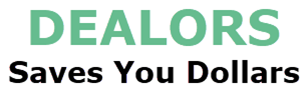Grab Yours Today – Buy Now On Amazon!
Your Sales Price $69.87 - $59.00
Product Description






Windows Display Rotation
1) Right click the desktop to enter “Display Settings”:
2) Click Detect, select the corresponding display screen, set it to the expansion mode, and then select the corresponding display direction to complete the display rotation.
Use with Raspberry Pi
Raspberry Pi OS/Ubuntu/Kali and Retropie are supported.
When the LCD works on these systems, the resolution must be set manually, otherwise the display will be abnormal.
1) Please download the latest version of the image on the official website of Raspberry. Download the compressed file to your PC and extract the. img file.
2) Connect the TF card to the PC and use SDFormatter software to format the TF card.
3) Open the Win32DiskImager software, select the system image prepared in step 1, and click write to burn the system image.
4) After burning, open the config.txt file in the root directory of the TF card, add the following code at the end of config.txt, save and safely eject the TF card.
max_framebuffer_height=1920
hdmi_mode=87
hdmi_group=2
hdmi_force_mode=1
hdmi_timings=480 0 30 30 30 1920 0 18 6 6 0 0 0 60 0 66280000 3
gpu_mem=512 #Pi Zeroplease change series to gpu_mem=256
5) Connect the power interface of the LCD to the USB interface of the raspberry pi.
6) Connect the HDMI interface of the LCD to the HDMI interface of the raspberry pi, power up the raspberry pie, and wait for several seconds to display normally. Note: This product is displayed vertically by default, with resolution (H × 5) Is 480 × 1920. You can modify the software settings to display in a horizontal screen. See —— Rotation for details.
Rotation for details
1. Update the system. Raspberry Pi OS Bullseye branch needs to update the software version. This step can be omitted for other systems.
sudo apt-get update
sudo apt-get full-upgrade
2. Go to “Preferences” ->”Screen Configuration”
3. Click “Configure” ->”Screens” ->”HDMI-1″ ->”Orientation” ->select the corresponding display direction to complete the display rotation.
Normal: default display direction
Right: display rotation 90 degrees
Inverted: display rotates 180 degrees
Left: Display rotation 270 degrees




AIDA64 Setup Tutorial
1) Hardware connection:
Use a USB cable to connect the USB port of the host computer to the power interface at the side of the screen to provide power
Use an HDMI cable to connect the HDMI port of the host to the HDMI port on the side of the screen for display
2) Computer display settings:
Right click the computer desktop to enter “Display Settings”
Select the corresponding display, set the display mode to “expand these displays”, and adjust the display direction to landscape
3) AIDA64 software settings
Download AIDA64 software, decompress and open the aida64.exe application
Right click to open the “AIDA64” software icon on the taskbar and enter the “Display sensor information board”
Right click the blue area that pops up to enter the “Management Sensor Information Board”
Import the template and drag the “sensor information board” to the secondary screen to complete the setting. (If you need a template, you can contact the seller directly for it.)
AIDA64+Wallpaper Engine Dynamic Background Production Tutorial
1) Download steam software, install Wallpaper Engine application (the application needs to be purchased for a fee), open Wallpaper Engine and download your favorite dynamic wallpaper in the “Creative Workshop”, right click and select “Open in Explorer”, and you can see the downloaded wallpaper MP4 file in the corresponding folder.
2) Open the format conversion website and convert the MP4 file to GIF format.
3) Right click the GIF file and click “Properties” to view the “Resolution” of “Details”. If it is inconsistent with the screen resolution, you need to modify the resolution of the GIF file to 1920 x 480 through Photoshop (or other software).
4) Right click the AIDA64 icon and select “Settings”
5) In the pop-up LCD item, click “New” → “Image” → Import. gif dynamic underlay in the lower right corner.
6) After importing the dynamic image, select OK, open the web address, enter the IP address of the machine, drag the web page to the secondary screen, and press F11 to display the dynamic background.
Take my computer as an example: My IP is 192.168.1.183. After entering the webpage, you can view the AIDA64 setting effect.
FAQ
Question: The system has HDMI signal input, but the screen is always black. How to solve it?
Some master controllers need to connect HDMI cable before powering on.
If you see that the HDMI signal exists in the system display setting, and it is the correct 480×1920 resolution, please try to connect the HDMI cable first, and then connect the screen power supply. (When the power is connected, try to plug and unplug the power supply again)
Question: What is the power consumption of 8.8inch Side Monitor?
Darkest brightness: 5V 260mA
Maximum brightness: 5V 500mA
1. High Resolution & Accurate Information: Resolution: 1920 × 480, It is the best choice for computer subscreen and industrial computer. Response time: 30s (Tr+Td); Refresh frequency: 60Hz; IPS full view, display size: 233 × 66 mm, can be used as on-board display, chassis display, etc. Contrast: 800:1 (Typ.) (TM), package includes: 1 * 8.8-inch display, 1 * hdmi cable, 1 * power cable, 1 * user manual.
2. 8.8” PC Sensor Panel Display: The picture is clear and You can put it near to your gaming monitor by the stand(the package does not include a stand) it also can be placed inside the case or outside the case. Not only can display CPU, GPU, RAM usage and temperature, but also network speed, date, time, volume, weather forecast.
3. Multi-function: Customizable screen layout. Horizontal and vertical screen switching. Visual theme editor: drag the mouse freely, and DIY designs exclusive theme. There are many built-in themes to choose from. You can change the background picture or switch themes with one click. Support wide range brightness adjustment of 300cd-600cd to protect your eyes.
4. Support various devices: Support WIN XP/WIN7/WIN8/WIN 10/MACOS system and Raspberry Pi 3B/3B+/4B , etc. Before connecting, you need to configure the specific method of display resolution. Please contact customer service personnel.
5. Quality customer service】We respect and attach importance to the satisfaction of each customer with products and services. We hope to provide you with high-quality products to obtain a lasting experience. If you have any problems, please contact us for solution (Our products support customized touch screens. If you need, you can contact the seller directly).
Price effective as of Oct 26, 2024 16:43:22 UTC
As an Amazon Associate Dealors may receive a
commission for purchases made through these links.